This method is available in Colour 288/388, Party 500/600 and Phantom 1024/2048.
There is no need to use this method in Master 1500/2500/3500/4096. With MIDI Time Code technology, Master Series can realize much more complicated lighting shows.
1. Connect PC to controller with USB-TO-MIDI switch. Plug the IN port of switch into the OUT interface of controller, and the OUT port into the IN interface.
2. Run Samplitude Pro and creat a new Project(VIP).
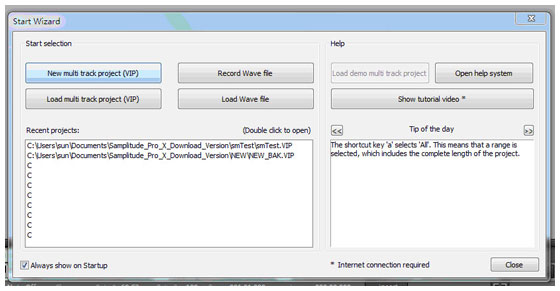
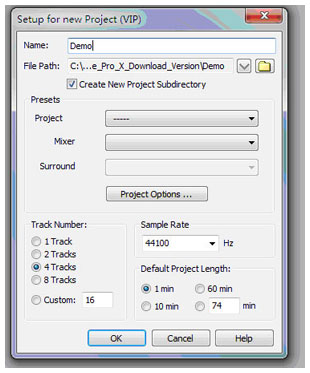
3. Import the audio to a track.
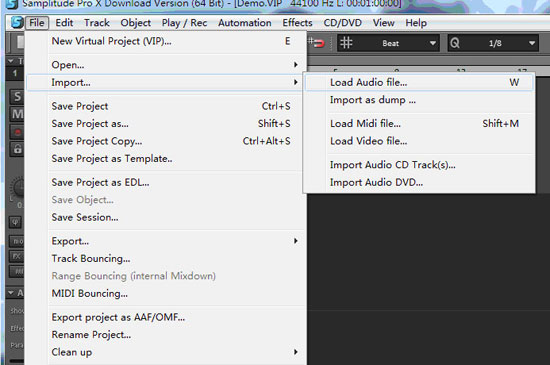
Formats such as WAV, mp3 and so on are supported.
4. Click the red point of MIDI track, allow to record.
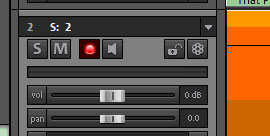
5. Right click the red light then select "MIDI Record"----The most important step!!!!
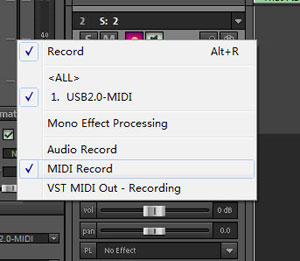
6. Set parameters on the controller. Press "SETUP". Select "USER Setup". Set "MIDI setup" to "Master" state, and channel as "1" as default.
7. Edit playbacks and set up the runtime parameter.
Turn to record state on Samplitude Pro. Begin to record.
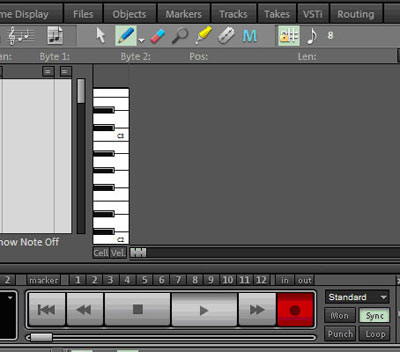
Run the playbacks according to audio. Then Samplitude Pro will auto save the changes.
Save the project.
Begin lighting show.
1. Set "MIDI Setup" to "Slave" on the controller.
2. Click the "PLAY" on Samplitude Pro.